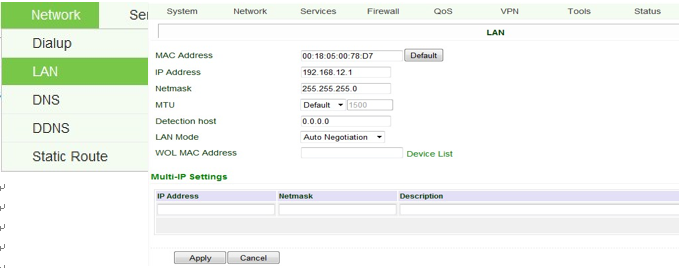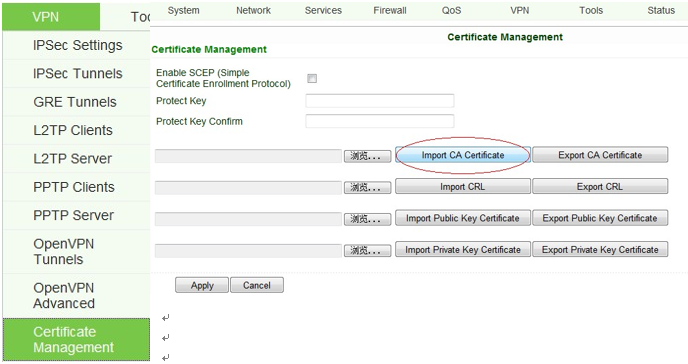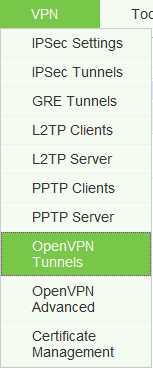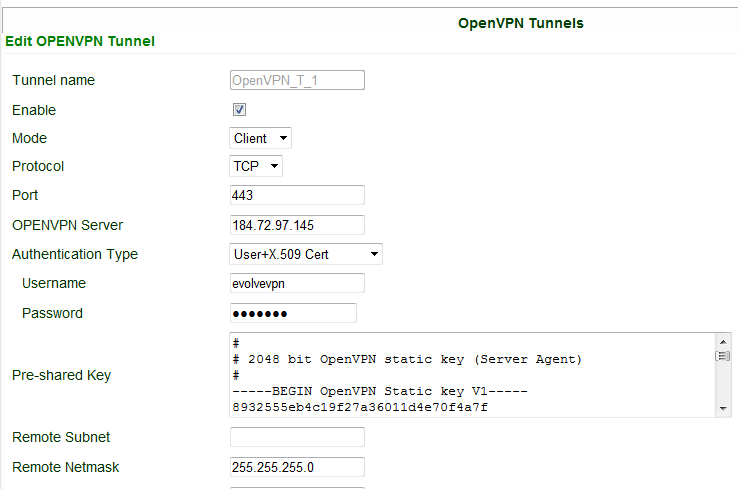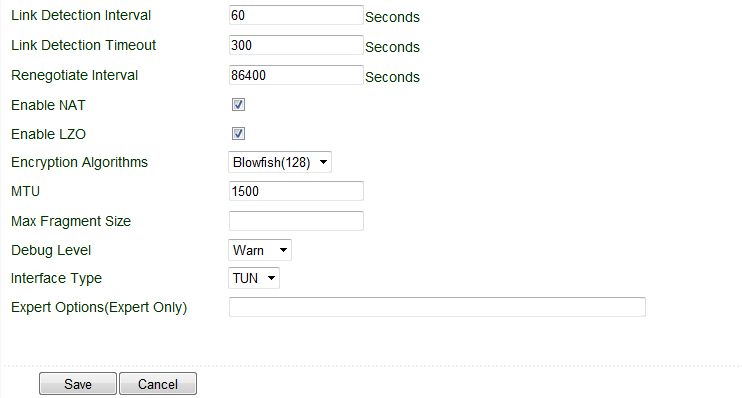App_Guide for OpenVPN_User+X.509 Cert
Application Guide for OpenVPN via IR700
----User+X.509 Mode, IR700 as Client
Configure IR700 as OpenVPn Client
Attention:
1) Before using VPN, please make sure both IR700 can access to internet;
2) For OpenVPN client, IR700 can access to internet via any cellular or wired form;
1. Configure LAN address
After entering configure web, click “Network””LAN”, make sure IR700 and the PC are in the right subnet: 192.168.12.0/24, here we use:
IR700: 192.168.12.1/24:
2. Insert CA
Attention: You should insert the root CA (e.g.: ca.crt) before click “Apply button”.
Click “VPN”“Certificate Management”:
Click the “Browse” button at the left side of “Import CA Certificate” and then choose the right “root certificate” (e.g.: ca. crt), then click “Import CA Certificate” button, and you will see:
Click “Back” button and return to the former page.
The operation of importing public key certificate and private key certificate is the same with root certificate.
After you import all those certificate, remember to click “Apply” button.
3. Add OpenVPN Tunnel
Click “VPN” “OpenVPN Tunnels”:
Then click “Add” to add a new tunnel:
Configure as below:
Protocol: TCP;
Port: 443;
OpenVPN server:184.72.97.145
Authentication Type: User+X.509 Cert
Username: evolvevpn
Password: ckp$123
Pre-shared key: in the cert.zip you sent me, there is a file named “ta.key”, then copy it and then paste the whole text here.
Enable NAT: enable
Enable LZO: enable
Other parameters are as default.
Then click “Save”, after a few seconds, you will see the tunnel created.
Copyright © 2011 InHand Networks, All rights reserved.
Tel: 86-10-64391099-8022
Fax: 86-10-84170089
Address: West Wing 11th Floor of Qiming International Mansion, No.101 Lize central Park, Chaoyang District, Beijing
Website: http://www.inhandnetworks.com
Email: info@inhandnetworks.com
Subject to alterations without notice.